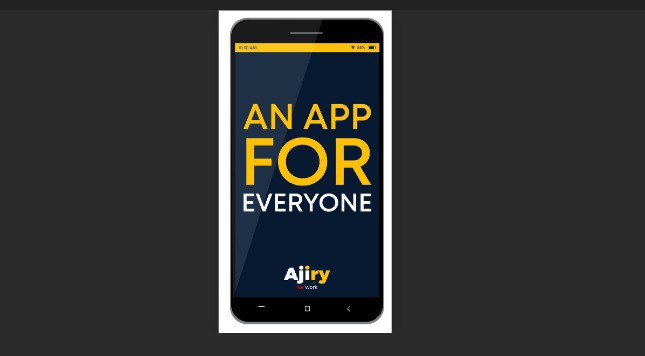[ad_1]
How do you restart your phone if you have a broken power button?
A broken power button can seem like the endgame for your Android phone. But it doesn’t have to be. There are many workarounds that will allow you to keep using your device. Unfortunately, there is no sure-fire way of restarting all Android devices that have a broken power button. Instead, what we have done is put together some of the most successful techniques discovered from the web. If you have a device with this problem, you should find something that will help below.
Is your Android on or off?
The method will be different depending on whether you phone is completely switched off, or if it is switched on and is simply in sleep mode. We’ll start with phones that are completely switched off.
The charging method
The first thing to try is plugging your phone into a charger. Some phones will boot up from this action alone. If this fails, try plugging it into your laptop via USB. This doesn’t work with a large percentage of Android phones but it takes so little time that it is always worth a try.
The volume and home buttons
Pressing down both volume buttons on your device for a long period can often bring up a boot menu. From there you can choose to restart your device. Your phone may use a combination of holding the volume buttons while also holding the home button, so be sure to try this as well.
What to do when your phone is still switched on
If your phone is on but is in sleep mode, things are a little easier. Again, plugging into a charger can wake several kinds of devices up. Getting a call from someone can also do the trick so ask a friend to ring your phone. If there is a physical home button (as opposed to a touchscreen button) pressing this will usually wake up an Android phone. If you have a physical camera button, this should also activate the phone.
Once it is awake, download an app to help you out!
If you’ve successfully managed to use one of these methods to activate your Android, your next step really should be downloading one of several apps that you can use to turn on your phone again without the power button. Here are a few you can use:
Gravity Screen (free) – Using the in-phone sensors to detect when you have picked up the phone. It then switches on the device. The effectiveness of the app will depend on how good the sensors in your phone are, so it may not be the best option if your phone is an old or budget model
Proximity Actions (free) – Using the proximity sensor to trigger a certain action. While powering on the phone is not the default action for this app, you can select it in the settings.
Power Button to Volume Button(free) – Switches the function of your volume button to that of a power button. Only useful if you have a physical volume button on your Android phone.
Next, get it fixed, permanently
While the above apps will serve to turn on your phone and get around the main problem, you should really be looking for a long-term fix to your issue. Apps like those mentioned above can place large demands on your battery, causing it to drain more quickly as well as reducing its life. You can take it back to the manufacturer or the supplier to see what kinds of options you have.
Alternatively, you can look on the web for DIY options for repairing power buttons. Bear in mind though that repairs you carry out yourself almost always involve opening up the phone, which voids the warranty.
Readers
68
Related
[ad_2]
Source link